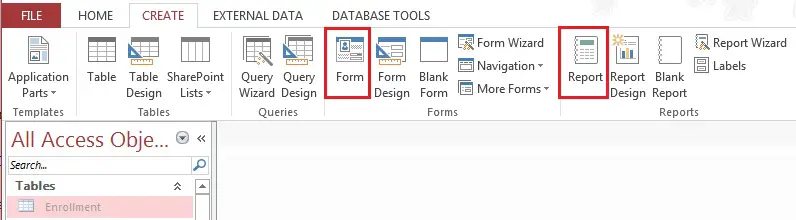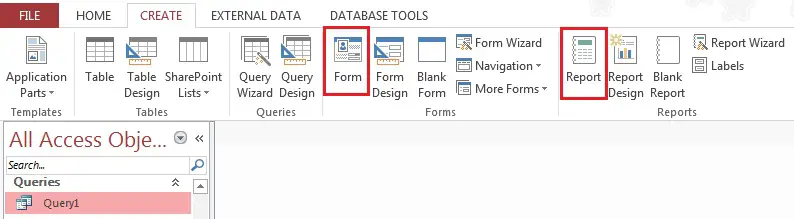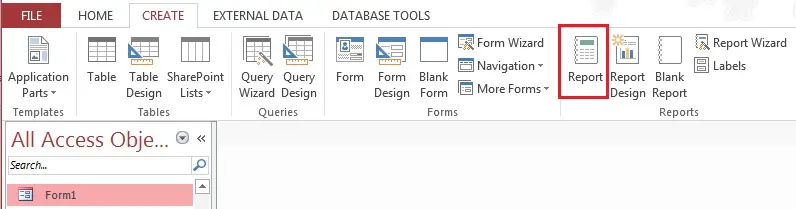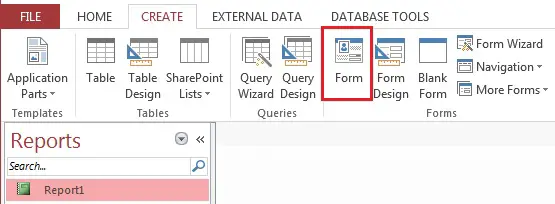This Access tutorial explains how to convert from one Object to another, such as Query to Form/Report, convert Form to Report.
Access convert Table, Query, Report, Form to Report or Form
There are several kinds of conversion you can do among Access Objects. For example, convert a Form to Report, convert a Query to Form, etc.
Suppose you have created a Query and you want use to print it out as Report, it would be a pain to move everything to the Report. Instead, you can simply do an automatic conversion from Query to Report, but of course the layout may not be what you want, you may need to perfect it in Report Design View.
Access Object Conversion – all possible direct conversion
Because the layout of Query, Form and Report can be very similar, conversion makes much sense. However, not every Object can be convert to one another, I will list out all possibilities in this tutorial.
| Convert From | To |
| Table | Query Form Report |
| Query | Form Report |
| Form | Report |
| Report | Form |
I will demonstrate how to do conversion in Access Excel 2013 in the below tutorial, but if you are using older version, select the object you want to convert, then click on File > Save Object As > select your desired object type.
Access convert Table to Query, Form, Report
Select the Table you need to convert, then click on the Form button to convert to Form, or click on the Report button to convert to Report.
The record source of the Form/Report will use the Table.
You may not directly convert a Table to Query, but you can use Query Design or Query Wizard to select the required Table and Field.
Access convert Query to Form, Report
Select the Query you need to convert, then click on the Form button to convert to Form, or click on the Report button to convert to Report.
In this example, we use Query1 as the conversion source. After conversion, the Record Source of the Form / Report is Query1.
Access convert Form to Report
Select the Form you need to convert, then click on the Report button to convert, it does not matter whether your Form is Single Form or Continuous Form.
The Record Source of the Report uses the same Record Source of the Form.
Access convert Report to Form
Select the Report you need to convert, then click on the Form button to convert.
The Record Source of the Form uses the same Record Source of the Report.
Note that if you click on File > Save Object As, you will not be able to convert a Report to Form.