This Excel tutorial explains the use of Excel Developer Tab and how to add Excel Developer Tab for Excel 2007, 2010 and 2013.
What is Excel Developer Tab?
Excel Developer tab is a category in menu bar which contains everything you need regarding Macro, such as recording Macro, inserting Controls (button, text box, drop down list, etc), view the Property of Control. Below is a screenshot of Excel 2013 Developer Tab.
In Excel 2003, you can find everything under “Tools” > “Customize”, where you can check box to show the VBA stuff you need.
For Excel 2007 and onwards, you need to add the “Developer” tab in menu to get all the VBA stuff.
Add Excel Developer Tab
Excel 2007
Right click anywhere on the menu bar > Customize Quick Access Tool Bar > Popular > check the “Show Developer Tab in Ribbon” box
Excel 2010, 2013, 21016
Right click anywhere on the menu bar > Customize the Ribbon > check “Developer” box.
Below is a screenshot from Excel 2016
What’s Next?
Now that you have added Developer tab, you can try to create your first Macro by using “Record Macro” function.

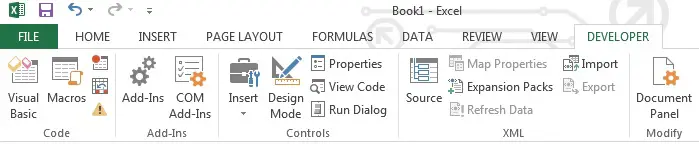


Hi Wyman, it’s a lucky to visit your blog, I learned very much from your articles, I’d like to say there might be “In Excel 2013”, not “In Excel 2003” in Add Excel Developer Tab.
I am an Excel fan comes from Suzhou China, thanks again!!!
Thank you for your support and visiting my site!