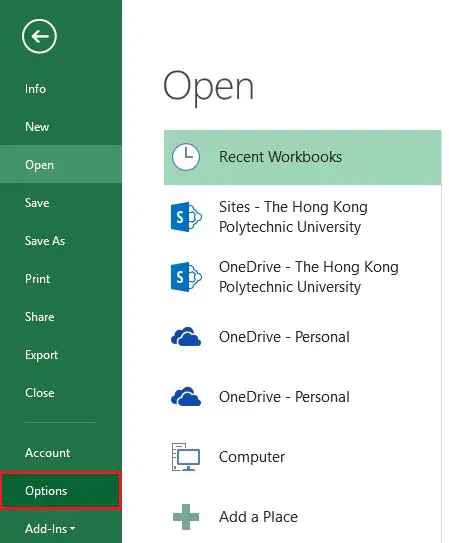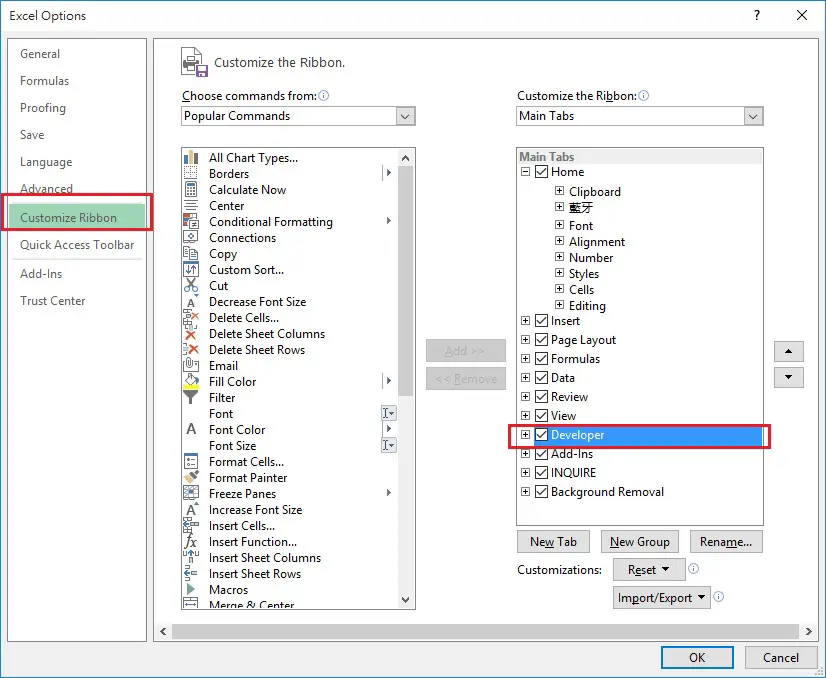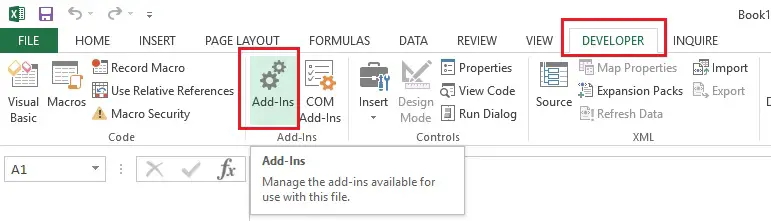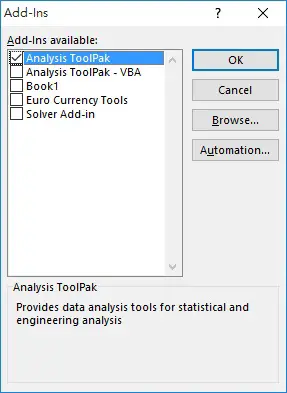This Excel tutorial demonstrates how to install Analysis Toolpak.
What is Analysis Toolpak Add-Ins
Excel Analysis Tookpak is an Add-Ins that adds additional analysis functions (such as statistics and engineering functions) to Excel. You have to install the Analysis Toolpak in order to use the functions.
Note that if you use the Add-Ins function but the receiver of the file has not installed the Toolpak, the receiver will still be able to see the generated result but the function will fail when refreshed.
Install Analysis Toolpak Add-Ins
Different versions of Excel have slightly different procedures to install Analysis Toolpak. The below example shows how to do that in Excel 2013.
Click the below link if you are using Excel 2010
Click the File Tab > Options
Select Customize Ribbon > check the Developer check box > OK
Click on the DEVELOPER tab > Add-Ins
Check the Analysis ToolPak check box > OK
Now you can find the Data Analysis button under Data tab.
You may refer to the below link for a brief introduction of the Data Analysis functions
https://support.office.com/en-us/article/Use-the-Analysis-ToolPak-to-perform-complex-data-analysis-f77cbd44-fdce-4c4e-872b-898f4c90c007