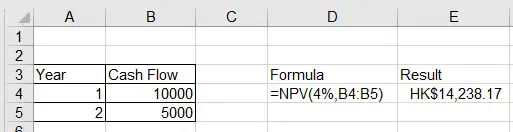This Excel tutorial explains how to calculate net present value using Excel NPV Function.
You may also want to read:
Net Present Value
Net Present Value is to calculate the present value of future cash flow. For example, your client will give you $10000 when the project completes after 1 year, assume there will be inflation, the future $10000 will be less than the present $10000. Assume the inflation is 4%, the present value of $10000 is 10000/(1+4%) = 9615.384615 This calculation is just a simple maths, you don’t even need to memorize any formula.
If your company needs to invest $9900 today in order to gain $10000 after 1 year, then you should not take this project because $9615 you will gain is less than $9900 you invest today.
If you receive $10000 after 1 year, and $5000 in the second year, then
Net present value = $10000/(1+4%) + $5000/(1+4%)2
= 9615.38 + 4622.78
= 14238.17
Excel NPV Function
Instead of calculating the Net Present Value manually, Excel NVP Function provides a quick way to calculate the Net Present Value.
Syntax of NPV Function
NPV(rate,value1,[value2],...)
| Rate | Required. The rate of discount over the length of one period. |
| Value1, value2, .. | Value1 is required, subsequent values are optional. 1 to 254 arguments representing the payments and income. |
Example
Using the above example, if the discount rate is 4%, while the cash flow return is $10000 after the first year, $5000 after the second year
| Formula | Result |
| =NPV(0.04,10000,5000) | HK$14,238.17 |
For the Value parameter, you can also input a Range. For example
Outbound References