This Access tutorial explains how to use Access VBA to export all Query to Text file.
You may also want to read:
Microsoft Access Export all Queries to Excel
Access VBA DoCmd.TransferText Method
Export Access Objects to Text (non VBA)
There are two kinds of export that we can use to export an Access object to Text file.
Assume that we want to export Query1 to Text. Right click on the Query > Export > Text File
This page has a check box Export data with formatting and layout which determines the underlying VBA Method to be used.
If you check the box Export data with formatting and layout, you will end up getting the below ugly result.
For this option, you are using DoCmd.OutputTo Method to generate the result. We are not going to talk about this Method in this tutorial but you can click on the hyperlink to my another post.
If you leave the box unchecked, there will be more customization options, this is to use DoCmd.TransferText Method to generate the result.
In the next step, select delimit by Tab, select Text Qualifier to none (to prevent double quote around each data)
Now you get the Text file delimited by TAB.
Access VBA Export Query to Text File (one query)
As explained above, there are two kinds of export, but we do not want to ugly “formatted” result, therefore we are going to use the customizable DoCmd.TransferText Method, and use the same options above.
Now insert a Module, paste and run the below Procedure. It will export Query1 to the C:\test\ folder.
Public Sub export_query() DoCmd.TransferText transferType:=acExportDelim, TableName:="Query1", FileName:="C:\test\Query1.txt", hasfieldnames:=True End Sub
Go to C:\test\ and open the text file.
The file looks almost perfect, except for the double quotes around each header name and data. Unfortunately, DoCmd.TransferText Method does not have an argument to set the Text Qulifier to none.
To remove the double quotes, repeat the non-VBA steps to export a Query, and click on the Advanced button in the below step.
Click on Save As > OK
Now add one more parameter SpecificationName to the Procedure.
Public Sub export_query()
DoCmd.TransferText transferType:=acExportDelim, SpecificationName:="Query1 Export Specification", TableName:="Query1", FileName:="C:\test\Query1.txt", hasfieldnames:=True
End Sub
Then you get the below result that has removed the double quote. The Specification can be used for other Queries as well.
Access VBA Export All Query to Text File
Public Sub export_query() Dim db As DAO.Database Dim qdf As DAO.QueryDef Set db = CurrentDb() For Each qdf In db.QueryDefs DoCmd.TransferText transferType:=acExportDelim, SpecificationName:="Query1 Export Specification", TableName:=qdf.Name, FileName:="C:\test\" & qdf.Name & ".txt", hasfieldnames:=True Next qdf Set qdf = Nothing Set db = Nothing End Sub
Access VBA Export specific Query to Text File
Add an If condition in the For Each Loop to control which name should be or should not be exported using INSTR Function.
The below example only exports Query name that contains “2” (Query2)
Public Sub export_query()
Dim db As DAO.Database
Dim qdf As DAO.QueryDef
Set db = CurrentDb()
For Each qdf In db.QueryDefs
If InStr(qdf.Name, "2") <> 0 Then 'If query name contains 2
DoCmd.TransferText transferType:=acExportDelim, SpecificationName:="Query1 Export Specification", TableName:=qdf.Name, FileName:="C:\test\" & qdf.Name & ".txt", hasfieldnames:=True
End If
Next qdf
Set qdf = Nothing
Set db = Nothing
End Sub
Outbound References
https://msdn.microsoft.com/en-us/library/office/ff835958.aspx

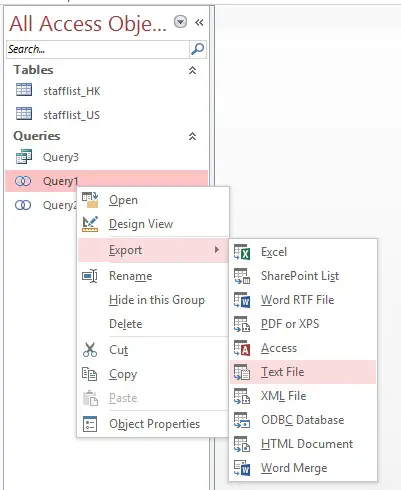

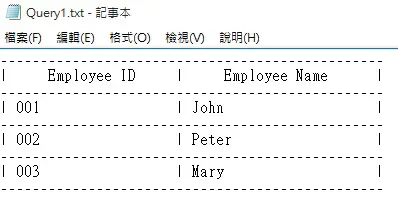

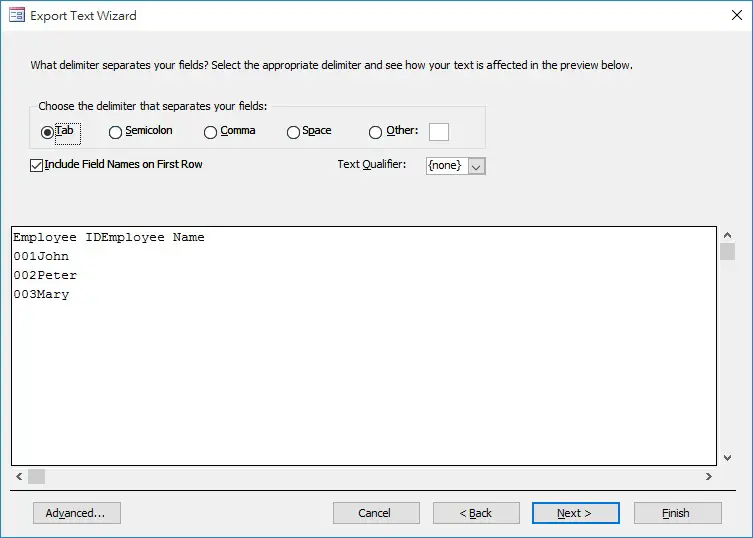
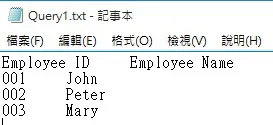
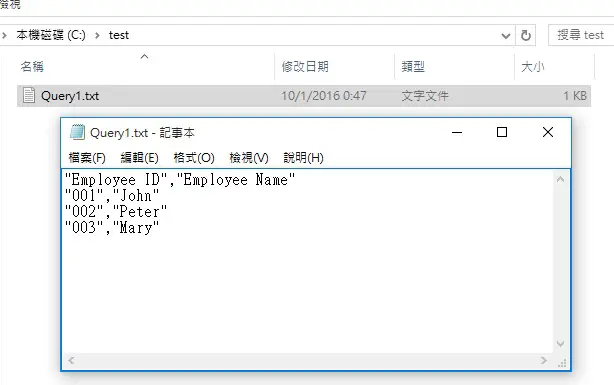
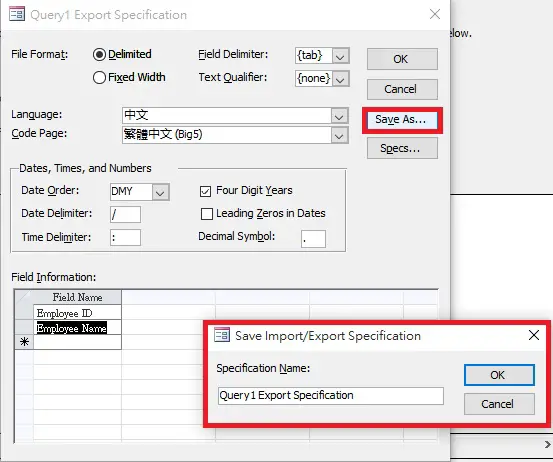
Hi, thank you for your post. Infortunately I received the message, that 2 parameter was aspected, and not enough received. This when I try to export a query to txt file withot the flag for formatting…
Hi Sil, sorry I don’t get your meaning. You can send me some screenshots and the access file for me to take a look
my email: scammera1@yahoo.com.hk