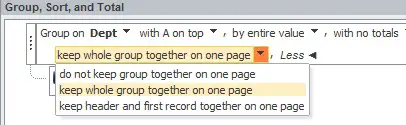This Access tutorial explains how to keep a group together in one page in Access Report.
You may also want to read:
Access Report group by date problem
Access Report – keep a group together in one page
In Access Report, you can group a Field and then display the grouping in Group Header, and display the value in Details. Sometimes the Details may be so long that it extends to the next page, breaking up the same group into two pages. Access Report has a function called “group together in one page” to cope with this issue.
Access Report Example – keep a group together in one page
Assume that you have a staff list with two fields – Department and staff name. After grouping the data by Department in Access Report, you see the followings in Print Preview.
———————————–
Page 1:
Department A
Staff1
Staff2
Staff3
Staff4
Department B
Staff5
———————————–
Page 2:
Staff6
Staff7
Department C
Staff 8
Staff 9
———————————–
In page 1, you can see that staff in Department B are separated in two pages.
To fix this, at the Group, Sort, and Total Section, choose the option keep whole group together on one page. This will force Department B to start a new page.
Access Report Result – keep a group together in one page
Now you will see the result looks like this.
———————————–
Page 1:
Department A
Staff1
Staff2
Staff3
Staff4
———————————–
Page 2:
Department B
Staff5
Staff6
Staff7
Department C
Staff 8
Staff 9
———————————–
Explanation of Result – keep a group together in one page
First of all, Department B starts a new page as expected, starting in a new page.
Second, Department C did not start in a new page because its data is not extended to Page 3, so Department C already successfully keeps the group together in one page, no change is needed.
If you want to start a new page for each department, click on the Department Header in the design view > Properties > Force New Page > select “Before Section”
Outbound References
http://www.experts-exchange.com/Database/Reporting/Crystal_Reports/Q_28174740.html