This Excel VBA tutorial explains how to sort worksheet tab in alphabetic order (ascending order or descending order).
You may also want to read:
Excel Range Sort Method to sort data
Use VBA Excel Function to sort data in ascending order
Access Excel assign number for custom sorting sequence
Sort worksheet tab by name
When you have a lot of worksheets in a workbook, you may want to sort them in alphabetic order for easy searching.
As a behavior of Excel sorting, when an array is a mix of letters and numbers, letters come first in an ascending sort.
Excel VBA sort worksheet tab in ascending order
Press ALT+F11 to enter VBE, insert a new Module and then copy and paste the below codes
Sub sortAscending() For i = 1 To Worksheets.Count For j = i To Worksheets.Count If UCase(Sheets(j).Name) < UCase(Sheets(i).Name) Then Sheets(j).Move before:=Sheets(i) End If Next j Next i End Sub
Result
Press F5 to run the Procedure. Now the worksheets order are in ascending order.
Excel VBA sort worksheet tab in descending order
To sort worksheet tab in descending order, slightly change the ascending code from < (smaller than) to > (larger than)
Sub sortDecending() For i = 1 To Worksheets.Count For j = i To Worksheets.Count If UCase(Sheets(j).Name) > UCase(Sheets(i).Name) Then Sheets(j).Move before:=Sheets(i) End If Next j Next i End Sub
Result
Press F5 to run the Procedure. Now the worksheets order are in descending order.
Excel VBA sort worksheet tab in custom order
This Macro makes use of my previously wrote function called wCustomSort to on order to sort worksheet name in a custom order.
Sub customSort()
For i = 1 To Worksheets.Count
For j = i To Worksheets.Count
If wCustomSort(Sheets(j).Name) < wCustomSort(Sheets(i).Name) Then
Sheets(j).Move before:=Sheets(i)
End If
Next j
Next i
End Sub
Public Function wCustomSort(Item) As Integer
Dim arrayList As Variant
arrayList = Array("Finance", "HR", "IT", "Legal") 'put your items here in desired order
wCustomSort = 1000 'if the item is not defined in arrayList, assign a default order as 1000
For i = LBound(arrayList) To UBound(arrayList)
If arrayList(i) = Item Then
wCustomSort = i
End If
Next i
End Function

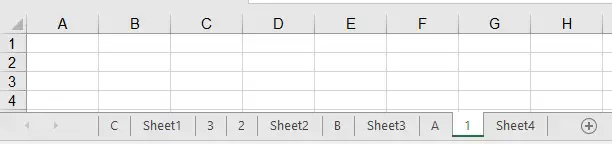

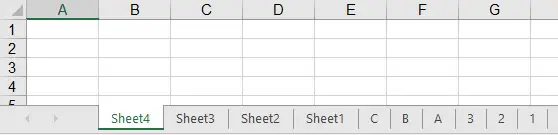
thank you very much.