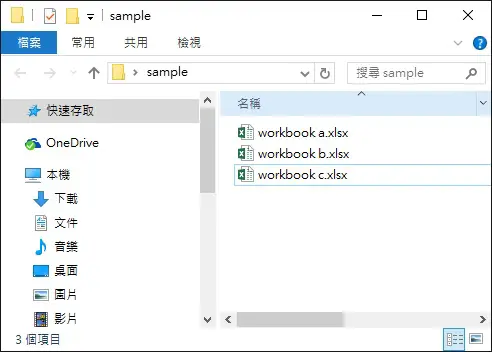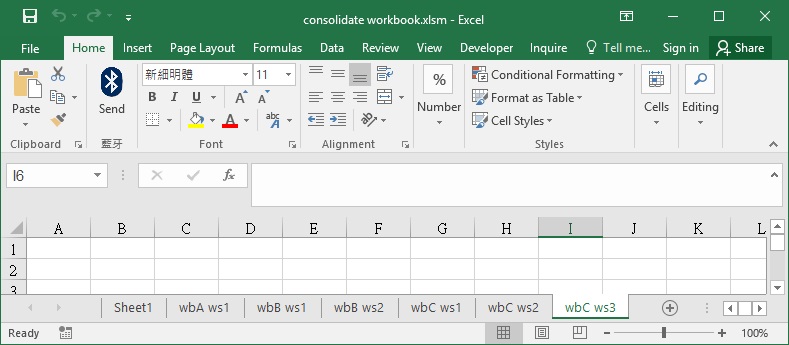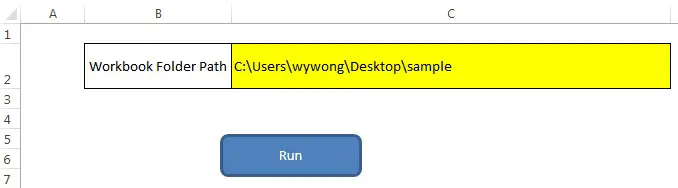This Excel VBA tutorial explains how to consolidate multiple workbooks into one workbook.
You may also want to read:
Excel VBA Consolidate worksheets into one worksheet
Excel VBA combine worksheets columns into one worksheet
Consolidate multiple workbooks into one workbook
Assume that you have a lot of workbooks, each workbook contains multiple worksheets. You may want to copy all worksheets of each workbook into a master workbook.
For example, I have a folder called “sample” under C:\Users\WYMAN\Desktop\sample
which contains three workbooks I want to consolidate
Workbook a contains one worksheet wbA ws1
Workbook b contains two worksheets: wbB ws1 and wbB ws2
Workbook c contains three worksheets: wbC ws1, wbC ws2, wbC ws3
Consolidate multiple workbooks – Procedure
Create a workbook called consolidate workbooks.xlsm, which only contains a blank worksheet Sheet1
Press ALT+F11 to enter into VBE, then insert a new Module, copy and paste the below code
Public Sub consolWB()
Dim FSO As Object
Dim folder As Object, subfolder As Object
Dim wb As Object
Set FSO = CreateObject("Scripting.FileSystemObject")
folderPath = <span style="color: #0000ff;">"C:\Users\WYMAN\Desktop\sample"</span>
Set folder = FSO.GetFolder(folderPath)
With Application
.DisplayAlerts = False
.ScreenUpdating = False
.EnableEvents = False
.AskToUpdateLinks = False
End With
For Each wb In folder.Files
If Right(wb.Name, 3) = "xls" Or Right(wb.Name, 4) = "xlsx" Or Right(wb.Name, 4) = "xlsm" Then
Set openWB = Workbooks.Open(wb)
For Each ws In openWB.Worksheets
ws.Copy after:=ThisWorkbook.Sheets(ThisWorkbook.Sheets.Count)
Next ws
openWB.Close
End If
Next wb
With Application
.DisplayAlerts = True
.ScreenUpdating = True
.EnableEvents = True
.AskToUpdateLinks = True
End With
End Sub
Consolidate multiple workbooks – Result
Press F5 to run the Macro you just pasted, now you have consolidated all the worksheets of all workbooks under folder C:\Users\WYMAN\Desktop\sample
After combining all worksheets, you can sort the worksheets in alphabetic order. Click here for details.
Sub sortWS() For i = 1 To Worksheets.Count For j = i To Worksheets.Count If UCase(Sheets(j).Name) < UCase(Sheets(i).Name) Then Sheets(j).Move before:=Sheets(i) End If Next j Next i End Sub
In case you don’t want to write VBA, you can click here to download my simple template.