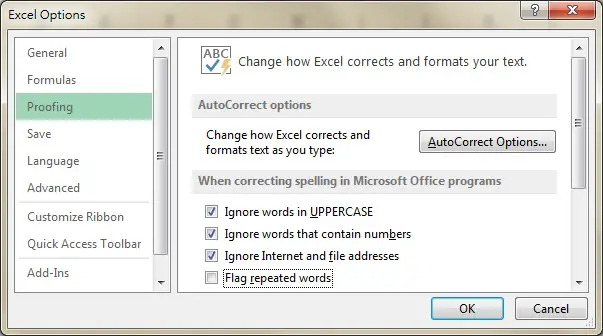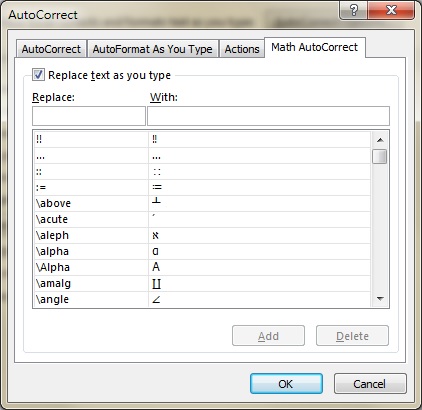Excel AutoCorrect
Excel AutoCorrect literally means to correct a misspell text to a correct text automatically, but you can also make use of this function to make a mapping list, to convert a text to another text automatically, so Excel AutoCorrect is more than just “Correction”. Some people use it to convert abbreviation, convert language.
For example, if your mapping list maps M as Mother, as you type “M” in a Cell, it will convert to “Mother”.
Other Office products also have the exact same feature, so it is good to understand this function.
How to enable Excel AutoCorrect Option
In Excel 2013, navigate to Excel Options > Proofing > Click on “AutoCorrect Options”
In the list at the bottom, you can see the conversion table list. By default, Excel has made some common corrections for you, such as converting “abbount” to “about”, “accidant” to “accident”.
Note that every change you made under Excel Options also applies to all workbooks.
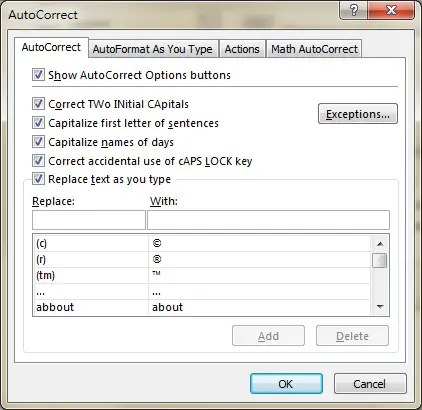
| Item | Explanation |
| Show AutoCorrect Options button | Hide the logo that appears after AutoCorrect happens |
| Correct Two Initial Capitals | Change the 2nd capital letter to lower case |
| Capitalize first letter of sentence | Capitalize the first letter after full stop |
| Capitalize names of days | Capitalize the first letter of days such as Wednesday, Thursday |
| Correct accidental use of cAPS LOCK key | Correct if the first letter is lower case but the rest is upper case |
| Replace text as you type | Check to enable the conversion table below |
You may have encountered the situation that (c) become a symbol. You can always workaround by typing (c ) (add a space after c) and then delete the space.
Then you will have (c), same trick for other conversion.
Math AutoCorrect
The last thing I want to talk about is Math AutoCorrect.
The conversion table of Math symbols in this tab does not work in worksheet. It only works in Equations Tools.
To access Equations Tools, navigate to Insert > Symbols > Equation
Now you can type the text in the box such as \above to convert to math symbols.
There is a Macro solution to use symbols in worksheet, you may refer to the solution in the below link
Outbound References