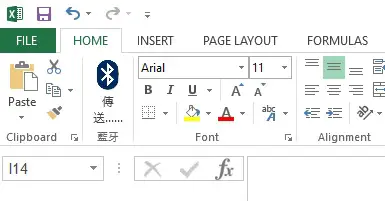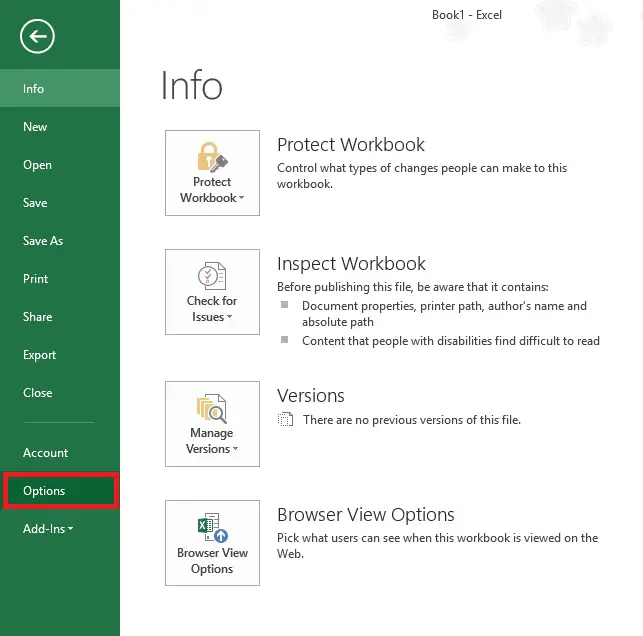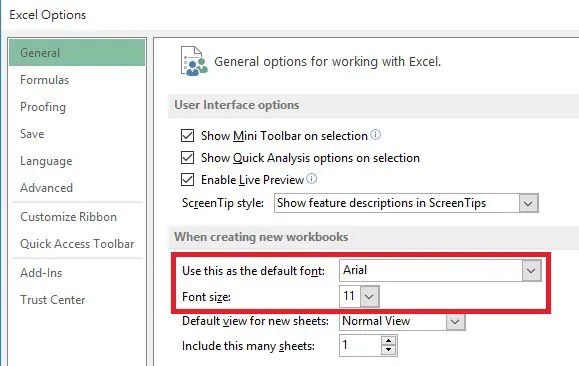This Excel tutorial demonstrates how to set default font type in Excel.
Excel set default font
This is a quick tutorial to show you where to set default font type in Excel. You probably need to know this after you upgrade to a new version of Excel.
I will demonstrate how to do so in Excel 2013, click here for 2010 version.
Click on FILE tab
Click on Options on the left menu
Under the General page, you will find the default font and font size. Select the font you want in the drop down box.
Close and reopen the workbook for the change to take effect.