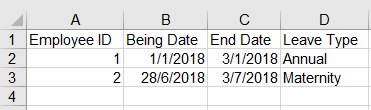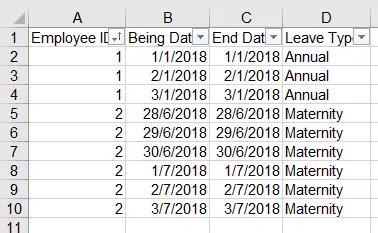This Excel VBA tutorial explains how to convert date period to date row.
Excel VBA convert date period into date row
Different systems store date transactions differently. For example, if you apply for annual leave from Jan 1 to Jan 3, some system store the data in data base using date period
| Begin Date | End Date |
| 1/1/2018 | 1/3/2018 |
However some system store one date per row.
| Begin Date | End Date |
| 1/1/2018 | 1/1/2018 |
| 2/1/2018 | 2/1/2018 |
| 3/1/2018 | 1/3/2018 |
To convert from one format to another is extremely difficult and time consuming. In this tutorial, I will demonstrate how to convert date period to date row, because I personally think this data structure is easier to handle.
VBA code – convert date period to date row
Press ALT+F11, insert the code into a Module.
Public Sub convertDate() beginDtCol = "B" 'column that contains begin date period endDtCol = "C" 'column that contains end date period For r = Range(beginDtCol & Rows.Count).End(xlUp).Row To 2 Step -1 If Range(endDtCol & r) - Range(beginDtCol & r) > 0 Then For i = 1 To Range(endDtCol & r) - Range(beginDtCol & r) Rows(r).EntireRow.Copy Range("A" & Range(beginDtCol & Rows.Count).End(xlUp).Row + 1).Select ActiveSheet.Paste Range(beginDtCol & Range(beginDtCol & Rows.Count).End(xlUp).Row) = Range(beginDtCol & r) + i Range(endDtCol & Range(endDtCol & Rows.Count).End(xlUp).Row) = Range(beginDtCol & r) + i Next i Range(endDtCol & r) = Range(beginDtCol & r) End If Next Range("A1").AutoFilter 'sort column A ActiveSheet.AutoFilter.Sort.SortFields.Add Key:=Range("A:A"), SortOn:=xlSortOnValues, Order:=xlAscending, DataOption:=xlSortNormal ActiveSheet.AutoFilter.Sort.Apply End Su
Example – convert date period to date row
Suppose we have two leave transactions below.
Run the Macro, date period is converted to date row. In addition, all the other column values are copied.
Column A is also sorted in ascending order. Change the code at the bottom if you want to sort another column.