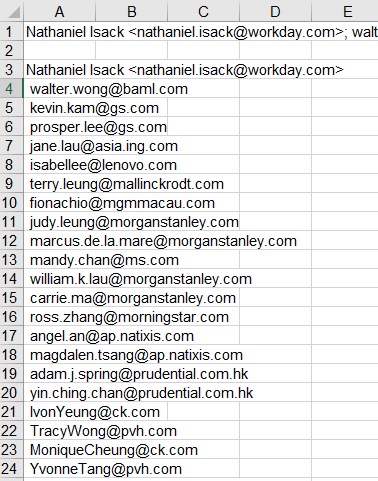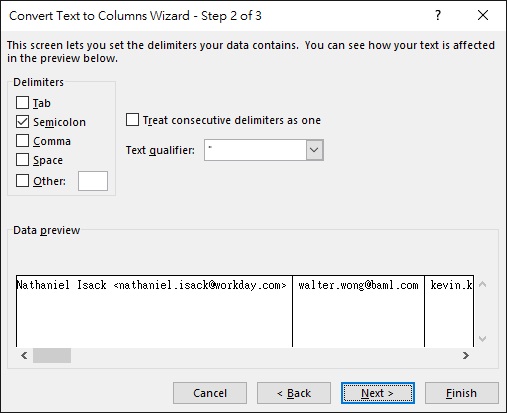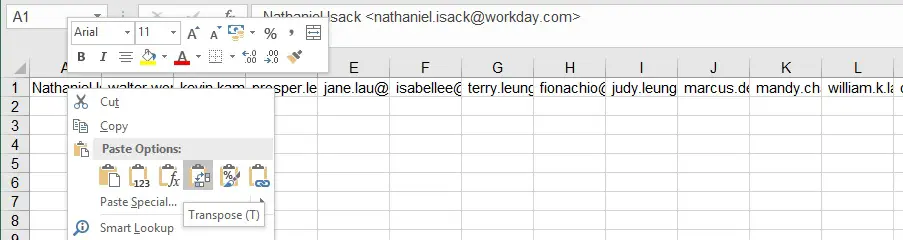This Excel tutorial explains how to delimit cell value into rows using VBA and non VBA.
You may also want to read:
Convert cell contents into table
Access Excel custom split Function to delimit text
Excel VBA separate line break data into different rows
Excel VBA delimit Cell value into rows
To demonstrate how to delimit Cell value into rows, I use email address as an example.
One day I tried to copy a list of email addresses from Outlook into Excel.
When I paste to Excel 2013, all email addresses are pasted to a single Cell A1.
Therefore I wrote a Macro to delimit a cell value into rows.
Press ALT+F11 > Insert a Module > copy and paste the below code in the Module
Public Sub delimitcell()
Set targetRange = Range("A1")
targetDelimiter = ";"
Set newRange = targetRange.Offset(1, 0)
For i = 0 To UBound(Split(targetRange, targetDelimiter))
Set newRange = newRange.Offset(1, 0)
newRange.Value = Split(targetRange, targetDelimiter)(i)
Next
End Sub
Press F5 to run the Macro, and I got the list of email addresses in row.
Delimit Cell value into rows without VBA
If you don’t like VBA, you can use Text to Column function to delimit A1 by semicolon
Afterwards copy row 1 Cells and then use Transpose function to convert columns to rows
Now you get the same result.