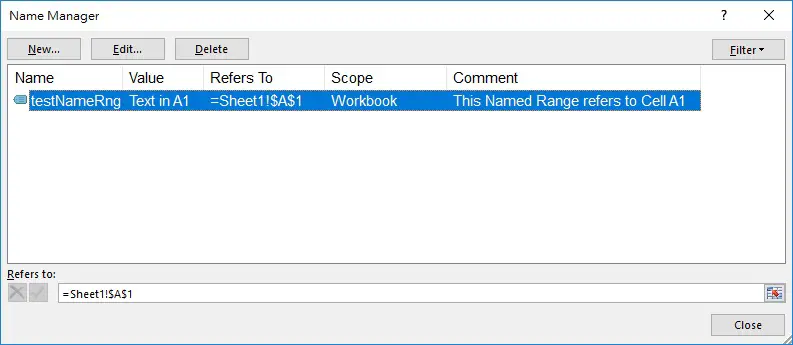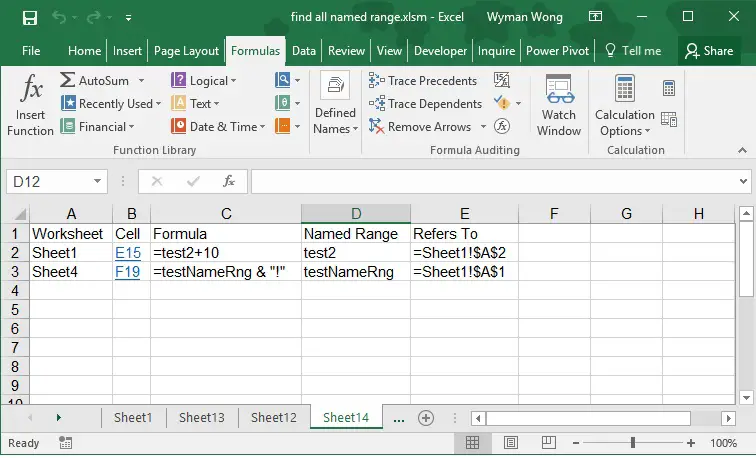This Excel VBA tutorial explains how to find all Cells contain Named Range using Macro.
You may also want to read:
Find all external links and broken links in workbook
Replace Named Range with formula
Find all Cells contain Named Range
In Excel spreadsheet, we can define Named Range under Name Manager (Formulas > Name Manager)
We can refer to Name Manager to see the formula the Named Range is referring to, but it does not tell which Cells are using the Named Range. Therefore, it is necessary to loop through all Cells that contain the Name of Named Range.
In my previous post, I explained how to use some common Properties of Name Object. In this post, I will demonstrate a Macro that can find all Cells contain Named Range, and then list the details in a new Worksheet.
VBA Code – find all Cells contain Named Range
Press ALT+F11 and then insert the below code in the Module.
Public Sub find_namedRng()
Sheets.Add
shtName = ActiveSheet.Name
Set summaryWS = ActiveWorkbook.Worksheets(shtName)
summaryWS.Range("A1") = "Worksheet"
summaryWS.Range("B1") = "Cell"
summaryWS.Range("C1") = "Formula"
summaryWS.Range("D1") = "Named Range"
summaryWS.Range("E1") = "Refers To"
For Each ws In ActiveWorkbook.Worksheets
For Each Rng In ws.UsedRange
If Rng.HasFormula Then
For Each namerng In Names
If InStr(CStr(Rng.Formula), namerng.Name) > 0 Then
nextrow = summaryWS.Range("A" & Rows.Count).End(xlUp).Row + 1
summaryWS.Range("A" & nextrow) = ws.Name
summaryWS.Range("B" & nextrow) = Replace(Rng.Address, "$", "")
summaryWS.Hyperlinks.Add Anchor:=summaryWS.Range("B" & nextrow), Address:="", SubAddress:="'" & ws.Name & "'!" & Rng.Address
summaryWS.Range("C" & nextrow) = "'" & Rng.Formula
summaryWS.Range("D" & nextrow) = namerng.Name
summaryWS.Range("E" & nextrow) = "'" & namerng.RefersTo
End If
Next namerng
End If
Next Rng
Next ws
Columns("A:E").EntireColumn.AutoFit
lastrow = summaryWS.Range("A" & Rows.Count).End(xlUp).Row
If lastrow = 1 Then
MsgBox ("No Named Range found")
Application.DisplayAlerts = False
summaryWS.Delete
Application.DisplayAlerts = True
End If
End Sub
Result
Suppose there are two Cells that contain Named Range in the Workbook, below is the result which lists out all the details.
Note that this Macro has a limitation, you cannot give Named Range similar names.
For example, you cannot create a Named Range called testNameRng and then name another called testNameRng2, because testNameRng is contained in testNameRng2, you have to give a different name.