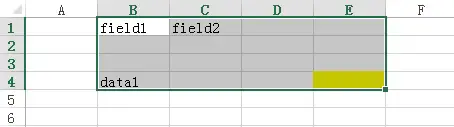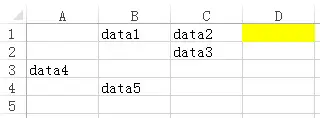This tutorial explains how to create a custom VBA Function to find the last row and last column number in Excel worksheet.
You may also want to read:
Excel find the last row using Worksheet formula
Excel VBA custom Function last row and last column
In Excel VBA, we always need to loop through each Cell to perform some actions.
For Range that you already know, you can easily use For…Each Loop to loop through each Cell for a specified Range as below
For Each rng in Range("A1:C10")
'Your code
Next
However, you may not know the last row or last column. For example, the number of rows may change each time the data sheet has new data.
You can use OFFSET Function to set a dynamic Range, but it is easier to to find the last row and column in VBA, and then through through each row and column as below
For r = 1 to lastrow
For c = 1 to lastCol
'Your Code
Next c
Next r
Find Excel last row and last column number – using UsedRange Property
Excel VBA UsedRange is a worksheet Property, it returns the area Range bounded by first used cell and last used cell. “Used Cell” is defined as Cell containing formula, formatting, value that has even been used, even though the value was deleted. In Excel worksheet, we can press Excel shortcut key CTRL+END to select the last used cell.
The picture below highlights the area of UsedRange
To find the last row number, use the below code
usedRangeLastRow = Activesheet.UsedRange.SpecialCells(xlCellTypeLastCell).Row
To find the last column number, use the below code
usedRangeLastColNum = Activesheet.UsedRange.SpecialCells(xlCellTypeLastCell).Column
Instead of using usedRange, below are alternatives that return the same result
usedRangeLastRow = Activesheet.Range("A1").SpecialCells(xlCellTypeLastCell).Row
usedRangeLastRow = Activesheet.Cells.SpecialCells(xlCellTypeLastCell).Row
Find Excel last row and last column number – using End Property
End Property is the standard way to find the last row and last column. End Property is same as the action of pressing Ctrl+direction arrow on your keyboard, it looks for the Cell that contains a value or formula. Cell that does not have any value but contains formula is not regarded as last Cell.
The below custom Function looks for the last row number (1,2,3,4…) in specific column
Public Function wColLastRow(worksheetNm As String, colNm As String) As Integer wColLastRow = Worksheets(worksheetNm).Range(colNm & Rows.Count).End(xlUp).row End Function
The below custom Function looks for the last column number (1,2,3,4…) in specific row
Public Function wRowLastColNum(worksheetNm As String, rowNum) As Integer
wRowLastColNum = Worksheets(worksheetNm).Range("IV" & rowNum).End(xlToLeft).Column
End Function
Find Excel last column name (A,B,C…)
The below custom Function looks for the last column name of specific row
Public Function wRowLastColNm(worksheetNm As String, rowNum) As String
wRowLastColNm = Split(Cells(1, Worksheets(worksheetNm).Range("IV" & rowNum).End(xlToLeft).Column).Address, "$")(1)
End Function
Find Excel last row and last column Range Address ($A$1,$B$1,$C$1…)
The below custom Function looks for the Range absolute Address of last row in specific column
Public Function wColLastRowAdd(worksheetNm As String, colNm As String) As String wColLastRowAdd = Worksheets(worksheetNm).Range(colNm & Rows.Count).End(xlUp).Address End Function
The below custom Function looks for the Range absolute Address of last column in specific row
Public Function wRowLastColAdd(worksheetNm As String, rowNum) As String
wRowLastColAdd = Worksheets(worksheetNm).Range("IV" & rowNum).End(xlToLeft).Address
End Function
Find Excel last row and last column Range Value
The below custom Function looks for the Range value of last row in specific column
Public Function wColLastRowVal(worksheetNm As String, colNm As String) wColLastRowVal = Worksheets(worksheetNm).Range(colNm & Rows.Count).End(xlUp).Value End Function
The below custom Function looks for the Range value of last column in specific row
Public Function wRowLastColVal(worksheetNm As String, rowNum)
wRowLastColVal = Worksheets(worksheetNm).Range("IV" & rowNum).End(xlToLeft).Value
End Function
Example – Find Excel last row and last column
| Formula | Result | Explanation |
| =wColLastRow(“Sheet1″,”B”) | 4 | Column B last row number |
| =wRowLastColNum(“Sheet1”,1) | 3 | Row 1 last column number |
| =wRowLastColNm(“Sheet1”,1) | C | Row 1 last column name |
| =wColLastRowAdd(“Sheet1″,”A”) | $A$3 | Cell address of column A last row |
| =wRowLastColAdd(“Sheet1”,2) | $C$2 | Cell address of row 2 last column |
| =wColLastRowVal(“Sheet1″,”C”) | data3 | Cell value of column C last row |
| =wRowLastColVal(“Sheet1”,4) | data5 | Cell value of row 4 last column |
Outbound References
https://msdn.microsoft.com/en-us/library/office/aa215513%28v=office.11%29.aspx