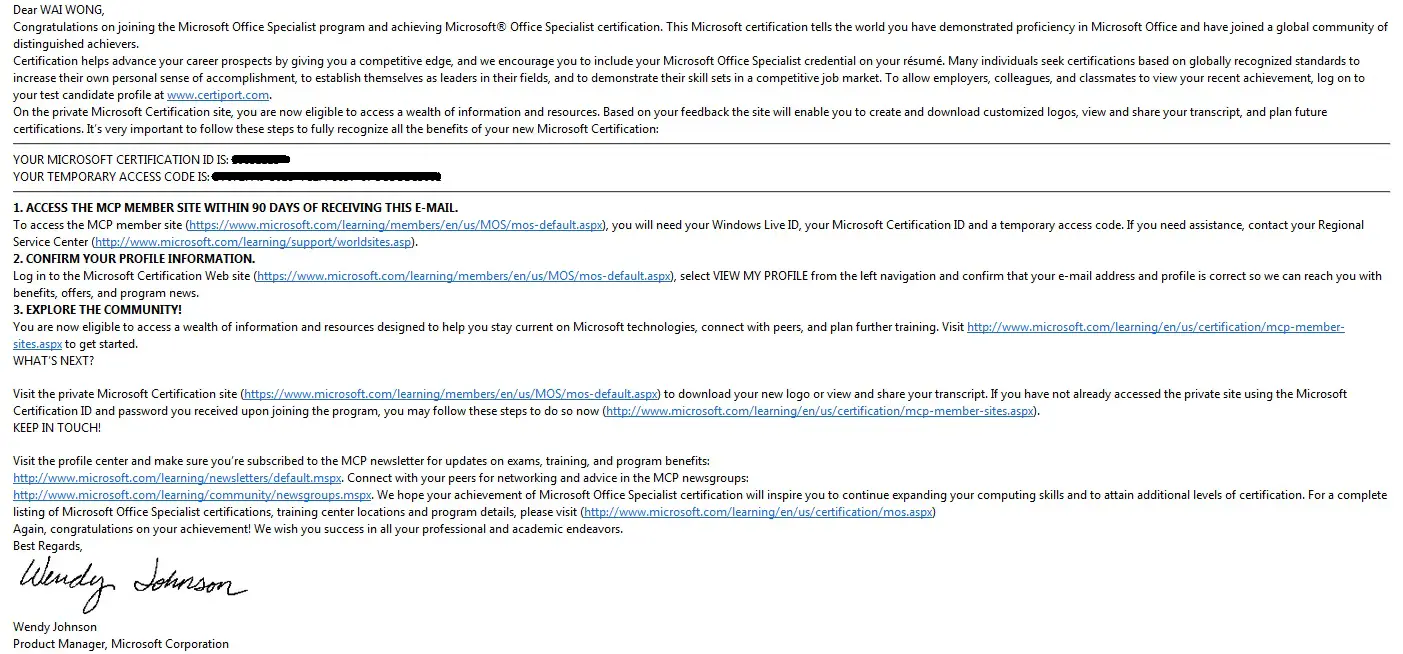What is Microsoft Office Specialist for Excel exam?
Microsoft Office Specialist (also known as MOS) is a certificate that can be earned if you pass an exam.
Microsoft Office Specialist has exams for different Office products, which include Microsoft Word, Powerpoint, Excel, Access, Outlook, SharePoint, OneNote. Microsoft Word and Excel are slightly different, each of them have two levels, one is Core level and the other is Expert level.
If you take a specific combination of exams, you can earn an additional certificate called “Microsoft Office Specialist Master”. Since the combination may change over time, please refer to Microsoft Homepage for details.
https://www.microsoft.com/learning/en-us/mos-certification.aspx
Why should I take Microsoft Office Specialist for Excel exam?
I am sharing the reason as a HR professional. Some may argue certificate is useless, you can have lots of certificates but you may not have the skills or experience, I will tell you why it is not true.
If you apply for a job, 99.9% time you need to go through a HR recruiter first for screening, but most recruiters do not have Excel skills, not to say to evaluate whether you are good at Excel. Work experience is one of the things recruiter would use to guess the level of your Excel skills, but it is not reliable because your skills may only focus on one particular area relevant to the job. If your job relies on Excel very much, they may give you an Excel test but most companies would not do that because it is time wasting and they don’t have the knowledge to make a decent test.
Given that two applicants have similar work experience, when a recruiter makes a decision which candidate to refer to line manager, they would definitely choose the one with Excel certificate, why? Because if you really suck at Excel after you are hired, the recruiter can justify his decision, line manager cannot blame him. Now you know why certificate is important.
How to take Microsoft Office Specialist for Excel exam
Microsoft corporates with Certiport to arrange the exam, you can find a Certiport exam center near you to take the exam.
Before you take the exam, you have to register an account in Certiport, and then call the desired exam center to book an exam time and pay the exam fee of about $80 USD. Sometimes there is promotion for your to retake the exam if fail.
Upon completion of the exam, you will immediately know your score and the passing score, and the exam center staff will print a hardcopy of the exam result to you.
Microsoft will send you a confirmation email within several weeks later, from my experience it took 2 days.
Note that Certiport is now responsible for the administration of certificate. To view the eCert and request hard copy:
1) Logon to Certiport
2) Navigate to MyCertiport > My Transcript > Select View Mode “Personal View”
3) Click on “PDF” to download eCert. You can also pay $10USD plus $5 for shipping fee to delivery hard copy certificate.
MOS Excel Core or MOS Excel Expert?
As I mentioned earlier, there are two levels of MOS Excel exam, one is Core and one is Expert (if Expert is not mentioned, then it is Core). If you are going for the MOS Master certificate, you have to take Excel Expert exam. If you are just looking to earn a certificate for employment purpose, you don’t need to take Expert, because I am sure 99% employers have not heard about MOS Excel exam, not to say they know there are two levels for the Excel exam.
Sharing on Microsoft Office Specialist for Excel exam
Recently, I took the exam 77-882: MOS: Microsoft Office Excel 2010 and passed the exam. If you are interested in taking the exam as well, you have come to the right place, as I can’t find any sharing from google or yahoo. I can only search articles that say “it is easy”, but it doesn’t help.
Unlike many other IT certificates which are multiple choice exams, MOS Excel is a practical exam which requires you to perform tasks in the simulated Excel environment. I must remind you that you cannot trust any brain dump for this MOS Excel exam, especially those with 50 something questions pool which I think is unbelievable.
Preparing MOS: Microsoft Office Excel 2010
As a student, you must have experience taking public examinations and you prepare your exams by reading past paper, in which you can learn how the questions are asked. For MOS exam, just buy a book, you will not find the exact same question from the book but a book shows you step by step how to perform a task and it covers all contents in the syllabus, therefore you will find many questions are highly similar to the real exam questions. Don’t bother which book to buy if you find more than one, as most of them have very similar contents.
I suggest you to buy a book from bookstore, ebook has no quality control and you cannot preview the book first. One of the reasons I didn’t take Expert level is that I couldn’t find any book for Expert level from bookstore.
If you don’t want to buy a book, I am sure you can still pass the exam if you know Excel well, you just need some hints on the scope of exam. In my exam, there were 16 questions, each question comprised two tasks (which can be considered as 32 questions, as two parts are irrelevant). You need to score at least 700/1000 marks to pass the exam but Microsoft would not tell how the scoring system works. You have 45 minutes to complete the questions, you can skip the questions and come back later.
Below is the scope of the exam that I copied from Microsoft website, I will highlight the items that actually appeared in my exam. You will find one item highlighted in each line of the syllabus.
Managing the worksheet environment
- Navigate through a worksheet
- Hot keys, name box
- Print a worksheet or workbook
- Printing only selected worksheets; printing an entire workbook; constructing headers and footers; applying printing options (scale, print titles, page setup, print area, gridlines)
- Personalize environment by using Backstage
- Manipulating the Quick Access toolbar; manipulating the ribbon tabs and groups; manipulating Excel default settings; importing data to Excel; importing data from Excel; demonstrating how to manipulate workbook properties; manipulating workbook files and folders; applying different name and file formats for different uses by using Save and Save As features
- Construct cell data
- Using paste special (formats, formulas, values, preview icons, transpose rows and columns, operations, comments, validation, paste as a link); cutting, moving, and selecting cell data
- Apply AutoFill
- Copying data using AutoFill; filling series using AutoFill; copying or preserving cell format with AutoFill; selecting from drop-down list
- Apply and manipulate hyperlinks
- Creating a hyperlink in a cell; modifying hyperlinks; modifying hyperlinked-cell attributes; removing a hyperlink
Formatting cells and worksheets
- Apply and modify cell formats
- Aligning cell content; applying a number format; wrapping text in a cell; using Format Painter
- Merge or split cells
- Using Merge & Center, Merge Across, Merge Cells, and Unmerge Cells
- Create row and column titles
- Printing row and column headings; printing rows to repeat with titles; printing columns to repeat with titles; configuring titles to print only on odd or even pages; configuring titles to skip the first worksheet page
- Hide and unhide rows and columns
- Hiding a column; unhiding a column; hiding a series of columns; hiding a row; unhiding a row; hiding a series of rows
- Manipulate page setup options for worksheets
- Configuring page orientation; managing page scaling; configuring page margins; changing header and footer size
- Create and apply cell styles
- Applying cell styles; constructing new cell styles
Managing worksheets and workbooks
- Create and format worksheets
- Inserting worksheets; deleting worksheets; copying, repositioning, copying and moving, renaming, grouping; applying coloring to worksheet tabs; hiding worksheet tabs; unhiding worksheet tabs
- Manipulate window views
- Splitting window views; arranging window views; opening a new window with contents from the current worksheet
- Manipulate workbook views
- Using Normal, Page Layout, and Page Break workbook views; creating custom views
Applying formulas and functions
- Create formulas
- Using basic operators; revising formulas
- Enforce precedence
- Order of evaluation, precedence using parentheses, precedence of operators for percent vs. exponentiation
- Apply cell references in formulas
- Relative, absolute
- Apply conditional logic in a formula
- Creating a formula with values that match your conditions; editing defined conditions in a formula; using a series of conditional logic values in a formula
- Apply named ranges in formulas
- Defining, editing, and renaming a named range
- Apply cell ranges in formulas
- Entering a cell range definition in the formula bar; defining a cell range using the mouse; defining a cell range using a keyboard shortcut
- Create charts based on worksheet data
- Apply and manipulate illustrations
- Clip Art, SmartArt, shapes, screenshots
- Create and modify images by using the Image Editor
- Making corrections to an image (sharpening or softening an image, changing brightness and contrast); using picture color tools; changing artistic effects on an image
- Apply Sparklines
- Using Line, Column, and Win/Loss chart types; creating a Sparkline chart; customizing a Sparkline; formatting a Sparkline; showing or hiding data markers
Sharing worksheet data with other users
- Share spreadsheets by using Backstage
- Sending a worksheet via email or OneDrive; changing the file type to a different version of Excel; saving as PDF or XPS
- Manage comments
- Inserting, viewing, editing, and deleting comments
- Filter data
- Defining, applying, removing, searching, filtering lists using AutoFilter
- Sort data
- Using sort options (values, font color, cell color)
- Apply conditional formatting
- Applying conditional formatting to cells; using the Rule Manager to apply conditional formats; using the IF Function and Apply Conditional Formatting, icon sets, data bars, clear rules
Conclusion of Microsoft Office Specialist for Excel exam
Before the exam, I bought a book for MOS Excel exam for about $20 USD, I did not look at the syllabus above, I only spent about 2 hours on the book in total. I quickly scanned through the book and I thought the exam was easy although there were features I had never used before.
In the exam, I had only one part of one question I was not sure about, the other questions were not difficult and even if I had never used some features before, the question clearly told me the name of the action so I could easily found the button, but it took me some time to find the button.
In the 45 minutes exam, I spent 35 minutes to complete all 16 questions, which is apparently not efficient. I suggest you to try everything in the syllabus at home and that will save you some time searching the buttons and trying the function.
And finally my score is … 800/1000, which is pretty close to the passing score 700/1000, but I only got 1 part of question I was not sure. After the exam, I read another Access book I bought for MOS Access, the author captured the screen of the examination guideline at the beginning of the computer test, the guideline says that some questions only see the final result, while some would also see how you do it. I think this rule also applies to MOS Excel, therefore you need to reset the question if your answer is not one-shot.
To conclude:
For Excel novice: If you do not always use Excel, take a course. If you type “Microsoft Office Specialist” in search engine, you will find some local training centers that offer this course. If your course is customized for specific certificate, the trainer usually gives a set of questions for you which could be highly similar to the exam questions.
For Excel intermediate: If you use Excel on daily basis but only explore 50% of the Excel functions, don’t take any course. Go to bookstore and buy a book to self study and make sure you are familiar with everything in the syllabus
For Excel pro: If you use Excel on daily basis and you have explored 90% of the Excel functions (no VBA is required), you just need to scan through the syllabus and focus on the functions you don’t know in the syllabus, practice once before the exam and you are good to go.
I hope my experience will help you better prepare the exam, good luck~