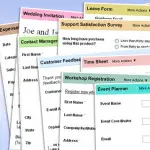This Access VBA tutorial explains how to use VBA delete Table records with SQL without alert using DoCMD.RunSQL Method.
You may also want to read:
Access VBA run Query or run Action Query
Access delete Table records
In my previous post, I have explained how to delete Table records without using VBA, below is a quick recap.
Suppose we have created a table called student in Access, which contains 5 student records.
student
Student ID
Student Name
001
Apple
002
Bet...
Read More