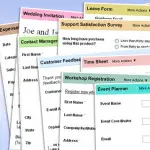
This Access tutorial explains how to create a search Form with multiple criteria.
You may also want to read:
Access DoCmd.OpenForm Method to open Access Form
Access Combo Box value depends on another Combo Box
Return Access Form input to Access Report or Form or Query
Access create search Form with multiple criteria
Sometimes you need to create a search Form where users can select specific criteria. The simplest solution is to directly filter data for each field like using AutoFi...
Read More

