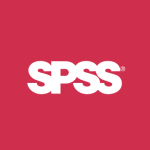This SPSS/Excel tutorial explains how to use Chi Squared Goodness of fit test in Excel, SPSS and manual calculation.
You may also want to read:
SPSS Excel Chi Squared Test of Contingency Table
Chi Squared Goodness of fit test
Chi Squared Goodness of fit test is used to test hypotheses about a population proportion of nominal data. A coin flipping experiment has the chance of tossing head and tail (p=0.5), we call the experiment binomial experiment, where we only have two possibilities an...
Read More